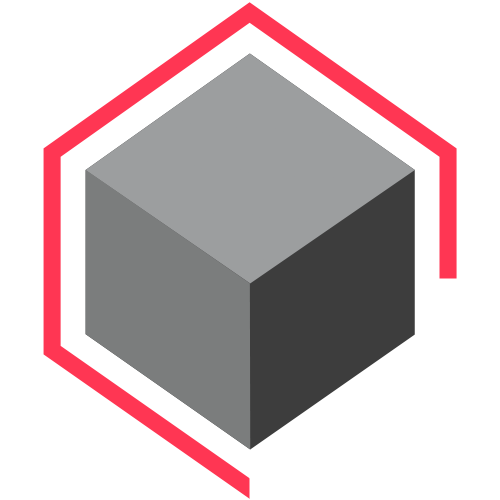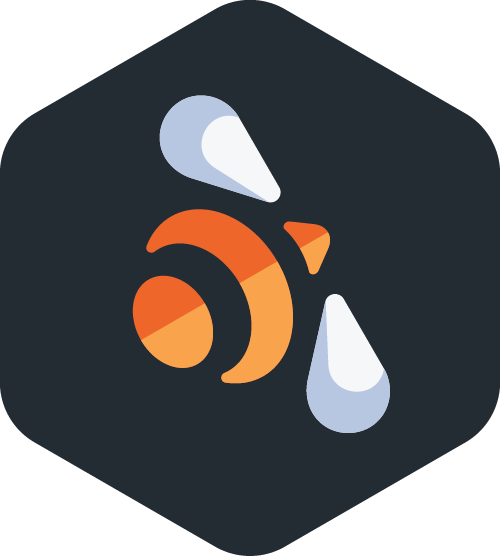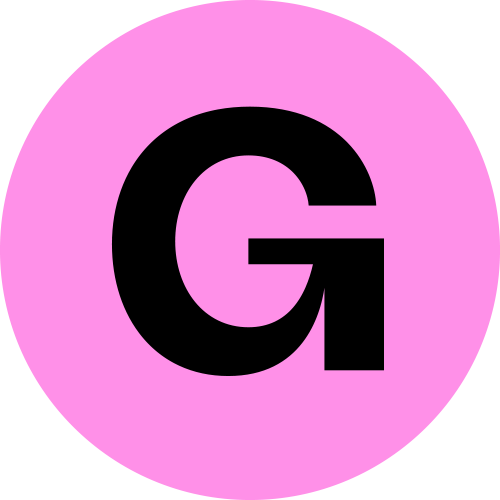Blender Queue v1.0.2 Update
Released April 27, 2024:
This update of the add-on addresses a bug that emerged with Blender version 4.1, in which an error occurred at the end of rendering. This error sometimes caused Blender to crash immediately or when a new batch render was initiated.
A new “Add Scene” button has been added, allowing users to individually add scenes to the render queue. This enhances the user experience, especially when the file contains many scenes but only a few are desired to be added.
In the preferences menu, there is now an option to choose whether or not to display the batch render button in the Blender Render menu.
Additionally, in the preferences menu, you can opt to receive a warning if there are unsaved changes in the file before starting rendering.
A more significant update is scheduled for July 2024. If you are not using Blender version 4.1 and the improvements listed are not relevant to you, you might choose to skip this update.
To update Blender Queue add-on, follow these steps:
- Log in to the website where you purchased the add-on:
- Locate your purchase of Blender Queue.
- Download the latest version as a ZIP file.
- In Blender, go to Preferences > Add-ons > Manage Add-ons.
- Remove the previous version of Blender Queue by expanding the add-on “▸” and selecting “Remove.”
- Click the “Install from File…” button and select the downloaded ZIP file.
- Enable “☑” the Blender Queue add-on and enjoy using the updated version! 🙂